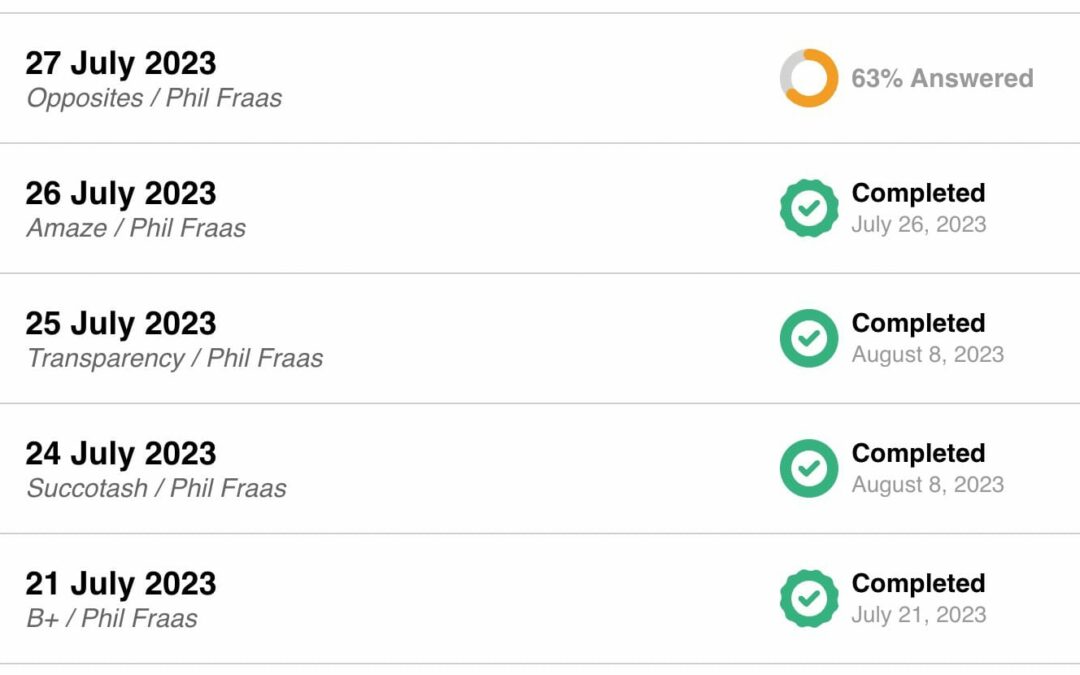Saving your puzzle progress on yourpuzzlesource.com
Did you know you can save your puzzle progress and come back and finish it later?
We have received multiple comments and questions from our community about solvers not being able to save their progress on a puzzle. It’s great to be able to save your progress and come back to the puzzle later to finish.
Note:
This works the same way on all device browsers (Desktop, Tablet and Mobile).
Here’s how to save your puzzle progress:
When you need to take a break from your puzzle, and want to come back to finish it later, click on the “hamburger icon” (three horizontal lines) in the upper left menu on any puzzle. In the menu that drops down, you’ll find the “Save” option. Click on Save and viola, you can come back and finish later.
How to save your puzzle progress.
Example of what your puzzle picker will look like with saved and completed puzzles.
However, we have had some of our solvers ask the question, “Why does the save function not work for me?” The solution to the problem is more informational than an actual fix to a problem. It has to do with “Browser Caching”. Without boring you with the technical details of browser caching, I’ll explain how it relates to saving your game progress.
About Browser Cache
When you visit our site (or any site), a small piece of ‘code’ known as a Cookie is placed within a specific location in your web browser’s ‘site cache’. This cookie carries with it a small amount of information about your visit to a site. The cookie allows the browser to ‘remember’ where you were the last time you stopped by. It identifies your interactions on the website, and uses this information when you return to the site (such as your saved puzzles). This is common across all websites on the internet. It helps to provide you, the user, with convenient and time saving steps when you visit a website.
If you are visiting a site where you do NOT want cookies installed, you can simply launch an ‘incognito’ or ‘private’ browser session. You can search google for instructions on how to access incognito or private browsing for your specific web browser, as each browser (Chrome, Safari, Microsoft Edge, etc) has a different way to turn on or off incognito browsing.
To answer the question…
“Why does the puzzle save function not work for me?” It’s because browser caching is not working for you. The likely cause of not saving cookies is because you may have security software or other cookie blocking tools installed on your PC, or installed within your browser. If you have these security features turned on, you may not be storing cookies. You can still save your puzzle but, when you close the yourpuzzlesource.com website and return later, your game progress will not have been saved because the cookie was not installed.